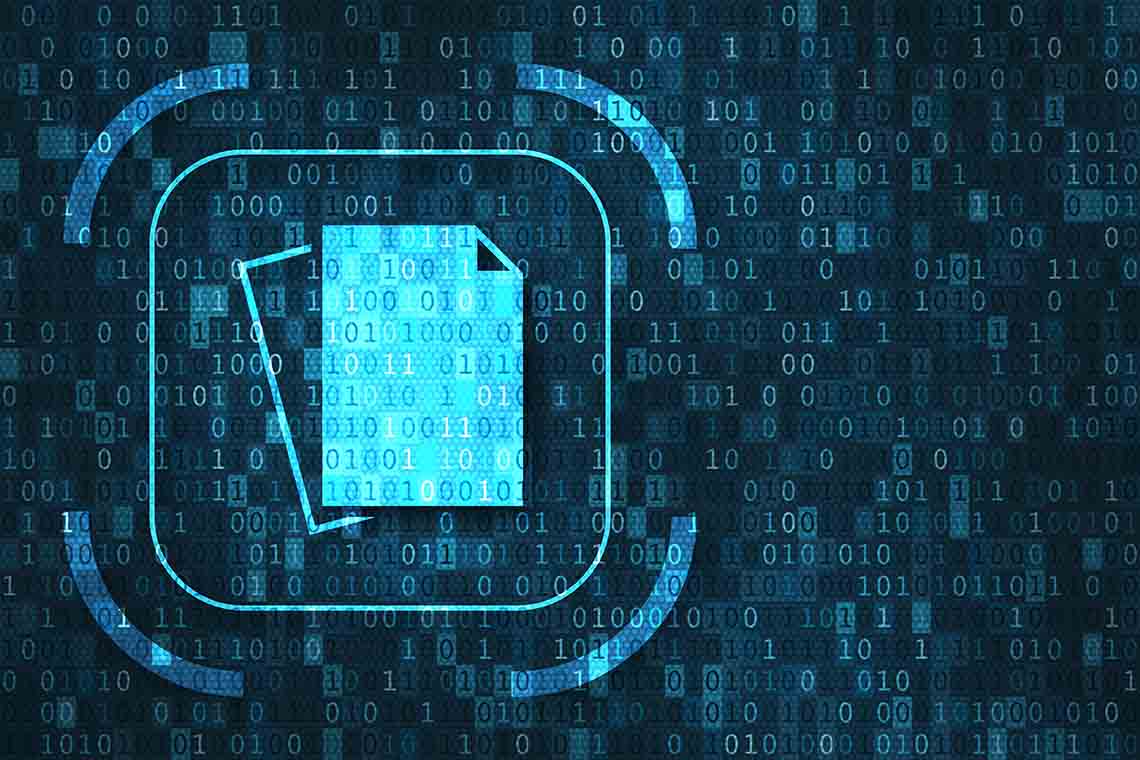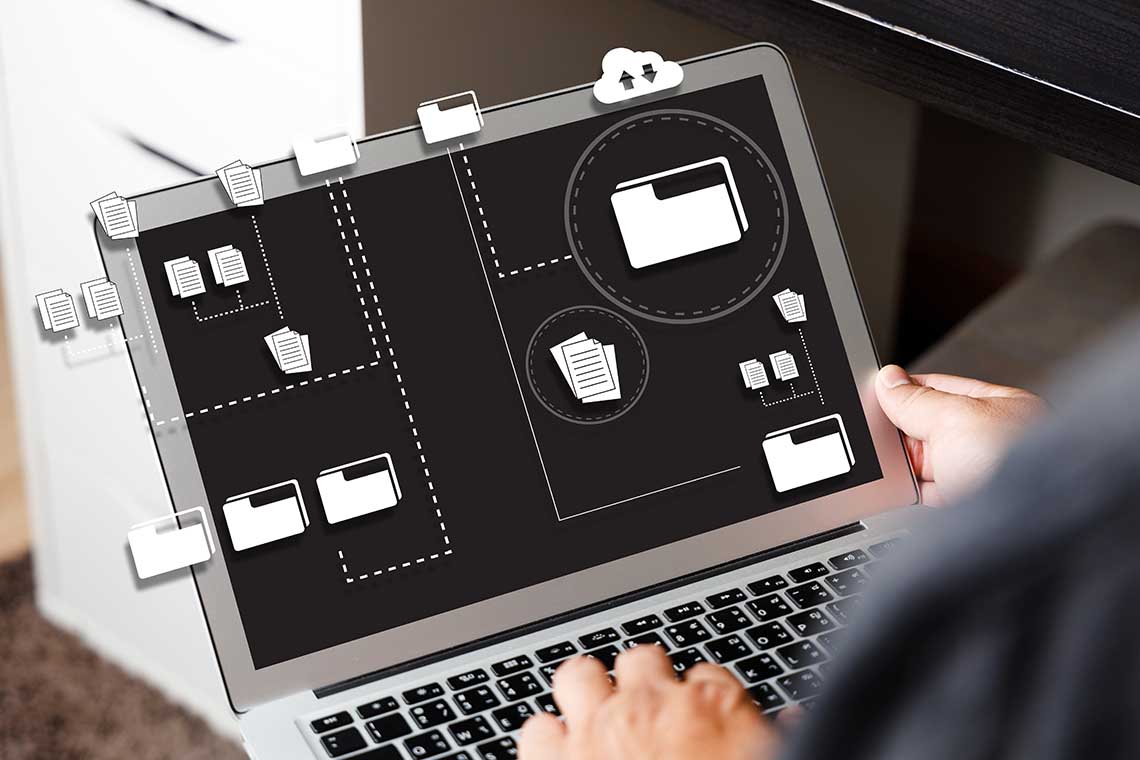Your organization’s data is perhaps your most valuable asset. It informs business decisions, is used to plan and execute strategies, and helps build and strengthen relationships with customers and business partners.
If any of this data is lost or compromised, how quickly your organization recovers depends largely on whether you have a solid data backup strategy.
There is no one-size-fits-all approach for data backup strategies. That said, the frequency of your business’s data backups will likely be influenced by the type and volume of data your business handles. On average, organizations experience a 63% growth in data volume monthly. This growth rate is faster than a company’s ability to keep up, according to 57% of IT professionals and business managers.
In this article, we’ll explore different options for backing up files, the differences between these options, and how technology can streamline your enterprise backup strategy.
Common file backup options
Backing up your data stores a secure copy in a secondary location that can be retrieved if your original files are lost, corrupted, or destroyed.
There are three primary backup options:
Full backup. A full backup duplicates an entire data set in one go, accelerating data restoration after a loss event. Running full backups requires a significant amount of time and storage space, so it is often impractical to run full backups daily.
Differential backup. A differential backup copies all the data that has been added or changed since the last full backup. This option saves storage space and decreases backup time.
Incremental backup. An incremental backup makes a copy of any updated or new data created after the most recent backup, regardless of whether it was a full or differential backup. This process uses fewer resources, requires minimal storage, and enables high-speed backups.
Full backups are the most comprehensive, as they copy all data in a system. Because all data is located and backed up in one place, this speeds up retrieval time for data restoration. At the same time, running the backup itself is a time-consuming process, and each full backup will consume more of your available storage space.
Differential and incremental backups help ensure continuous data protection between full backup events. While the processes are similar, there are certain attributes to keep in mind when comparing incremental versus differential backup methods.
Differential data backup
Differential backups include all changes since the last full backup. For example, if you run a full backup on Saturday, running a differential backup the following Monday will back up any data changed since Saturday.
If you run another backup on Tuesday, the differential backup will once again make a copy of everything that changed since Saturday’s full backup. With each differential backup, the amount of needed storage space increases.
A differential backup is faster than running a full backup, but slower than an incremental backup. Should you need to restore data, all you need is the last full backup and the last differential backup.
To run a differential backup, your backup solution performs the following steps:
A user, program, or automatic schedule requests the backup.
The differential backup file saves any changes made since the last full backup.
The differential backup file is stored in your designated location.
Incremental data backup
An incremental backup, on the other hand, includes the data changed since any previous backup activity—not just full backups. If you ran a full backup on Saturday, an incremental backup on Monday will only store data added or changed since the full backup you performed on Saturday.
If you run another backup on Tuesday, the incremental backup will only impact data that has been added or changed since Monday’s incremental backup. Since only the most recent incremental changes are backed up, this process requires less storage space than a differential backup.
Incremental backups take less time to run than differential backups because files are not duplicated in their entirety. However, data restoration via incremental backups can take longer than with differential backups because you may have to process multiple backup files.
To run an incremental backup, your backup solution performs the following steps:
A user, program, or automatic schedule requests the backup.
An incremental backup file saves only the changes made since the last incremental backup.
The incremental backup file is stored in your designated location.
How to choose the right backup strategy
Defining a backup strategy starts by understanding your organization’s recovery point objective (RPO). Your RPO represents the maximum amount of time that can pass before data loss impacts your ability to continue normal business operations.
Factors that impact your RPO include:
Frequency of file updates. Your RPO should match the frequency of your file updates. This ensures you can retrieve your most up-to-date information with minimal data loss.
Business-critical elements. High volume data, dynamic data, or data that is otherwise difficult to recreate demands the shortest RPO possible, such as an hour or less.
Regulatory compliance. Some industry regulatory standards may require organizations to maintain continuous data availability, which impacts the amount of data that can be lost without violating these standards following a disruptive event.
On average, operational downtime costs enterprise-level companies up to $700,000 per hour. To keep processes running, your organization should always maintain backups of important data. Your RPO will help you determine how often to perform these backups.
Most organizations use a combination of full, differential, and incremental backup methods to ensure comprehensive data protection. For example, you might run a monthly full backup, a weekly differential backup, and a daily or hourly incremental backup.
While it’s essential to have all data backed up, full backups are usually too resource-intensive to implement regularly. As such, many organizations only run full backups periodically, supplemented by more frequent incremental and differential backups.
Enhance your backup strategy with WinZip Enterprise
WinZip Enterprise® is a comprehensive solution trusted by government agencies, healthcare organizations, and financial institutions to protect critical data via its advanced security features.
With automated backup capabilities, the WinZip Job Wizard allows you to set a specified schedule for running your backups. This frees you of the time-consuming task of backing up data manually so you can focus on more important things.
With WinZip Enterprise, backups are protected with 128- and 256-bit AES encryption, safeguarding your valuable data against loss or compromise. In addition to encrypting and backing up files, WinZip Enterprise maximizes your backup storage with its data compression capabilities.
You can use the Job Wizard to run full, incremental, and differential backups, as well as normal backups. These options enable you to design and execute a backup strategy that best suits your organization’s unique needs.
Learn more about the data backup features of WinZip Enterprise.