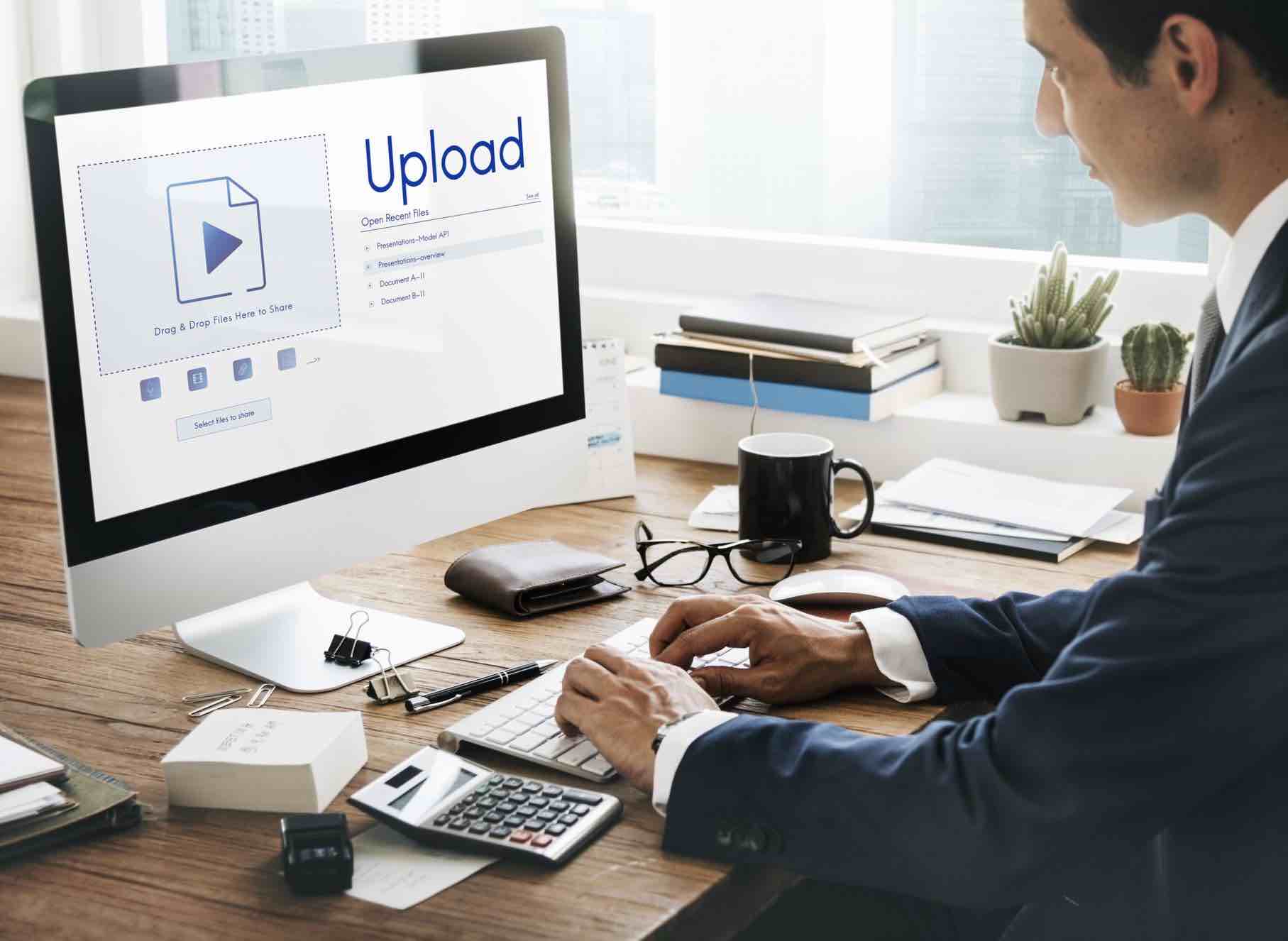From instructional webinars to animations, screen recordings and more, video content is an effective way to communicate information related to a company’s products or services.
Sharing and storing that video, however, can be a bit trickier. For example, if you try to share a video via email, you may encounter an error message stating that the attachment exceeds the file size limitations.
While maximum attachment file sizes vary by service provider, in general, you cannot send an uncompressed video file in an email. Gmail and Yahoo allow users to send up to 25 MB in attachments, while Microsoft (e.g., Outlook and Hotmail) limits attachments to 34 MB.
A 1080p video requires 103 MB of storage for every minute of footage. This means that a video as short as one minute long is already too large to send over email. In addition to attachment size limits, large email attachments also consume the recipient’s storage space and bandwidth to download the file.
Fortunately, there are ways to compress a video to reduce its file size, lessen its storage requirements, and increase its transfer rate. Let’s take a closer look.
How does video compression work?
Video compression reduces the data used to encode video content. Uncompressed video files take up a lot of storage space and require a larger bandwidth to transfer the data. Insufficient bandwidth will slow down the transfer process, and viewers may experience playback issues when trying to view larger video files.
The larger the video file, the longer it will take to upload or share the file to online platforms. Factors that affect video file sizes include:
- Resolution: The dimensions of the videos (both length and width) in pixels. Videos with higher resolution use more pixels to capture the image but also create larger file sizes.
- Bitrate: The measurement of how much information is transmitted at any given time. Higher bitrates result in high-quality videos that have large file sizes. Lower bitrates mean smaller files but the video itself will have reduced quality.
- Frame rate: Typically measured in frames per second (FPS), the frame rate is the frequency at which images appear on the screen. For example, a video shot at 30 FPS has 30 images in one second of footage. Like bitrates, higher frame rates will create larger video files.
Compressing a video file’s information into a smaller space reduces the file size and lowers bandwidth transmission requirements. To understand how this works, think of a video file as a collection of static images. In an uncompressed video, data is stored for every pixel in every frame.
Compression reviews the images, identifies repetitive or duplicate frames, and deletes the data for a non-essential frame, and replaces it with a reference for the other identical frame. This process groups similar pixels together, greatly reducing the file size.
There are two ways to compress videos—lossy and lossless.
Lossy compression
Lossy compression creates a smaller file size but at the cost of reduced video quality, which may or may not be noticeable to viewers. JPEG images, MP3 audio, and MPEG video formats are all examples of lossy compression techniques.
The term lossy refers to the fact that information is lost when extra or redundant data is removed from the file. With lossy compression, anything removed from the video in the compression process is lost forever.
File reduction through lossy compression may result in quality issues such as pixelation, blurring, or blockiness. The higher the ratio of lossy compression, the lower the resulting video quality will be.
Lossless compression
Lossless compression reduces file size without permanently deleting data. Instead, the compression process identifies redundancies in the video data and replaces duplicates with references to earlier instances of the same data pattern.
The lossless compression technique tends to create larger file sizes than lossy compression but the videos themselves have no reduction in quality.
When the end user decompresses the file, all the original information is present. With lossy compression, however, the original file cannot be retrieved after it has been compressed.
The importance of file compression
From videos to images, documents, and more, file compression can help enhance a company’s operations, workflows, and data security. Organizations that share large amounts of sensitive data must ensure that it is kept safe from unauthorized access, viruses, and other cybersecurity risks.
File compression offers several important benefits, including:
- Data security. File compression can also encrypt data, securing it from unauthorized access. Encryption renders data unreadable to anyone without the proper encryption key or passcode.
- Size reduction. Compressed files take up less storage space on hard drives or servers. The reduction in size depends on the file type—MP3s and JPEG images can be compressed by approximately 20%, while other types of files may be compressed by 50 to 90% depending on the data they contain.
- Transmission time. The size of the file influences how long it takes to transmit. A compressed file transmits in 10% of the time that an uncompressed file would, so users spend less time waiting to receive and download information.
Five steps to compress a video using WinZip Enterprise
The best way to compress a video file is by zipping it with a solution such as WinZip® Enterprise. This process ensures that the file size is reduced without impacting its quality. You can zip a file in a few easy steps, and it will be just as easy for the recipient to unzip it.
Here’s how to compress a video for email using WinZip Enterprise:
- Save the video (or videos) you want to compress in an easily recognizable folder
- Right-click on the video and select “Send to > Compressed (zip) folder.”
- A zipped folder will appear in the same folder as your videos but contains a smaller file size than the original video.
- Right-click on the zipped folder to open it in WinZip Enterprise and access advanced file management tools.
- Compose your email message and click “Attach File.” Select the zipped file, attach it to the email, and send it.
Simplify and secure file compression with WinZip Enterprise
WinZip Enterprise compresses files without impacting data integrity or product quality. Reducing the file size through compression helps overcome email attachment size limits while also reducing the transmission time, benefiting both the sender and recipient.
WinZip Enterprise also enhances end-to-end data protection with bank and military-grade encryption. This solution uses file-based encryption (FBE), which encrypts each file with a unique key. This key controls who can access the data, protecting sensitive information from unauthorized users.
Learn more about the file compression benefits of WinZip Enterprise for your organization.