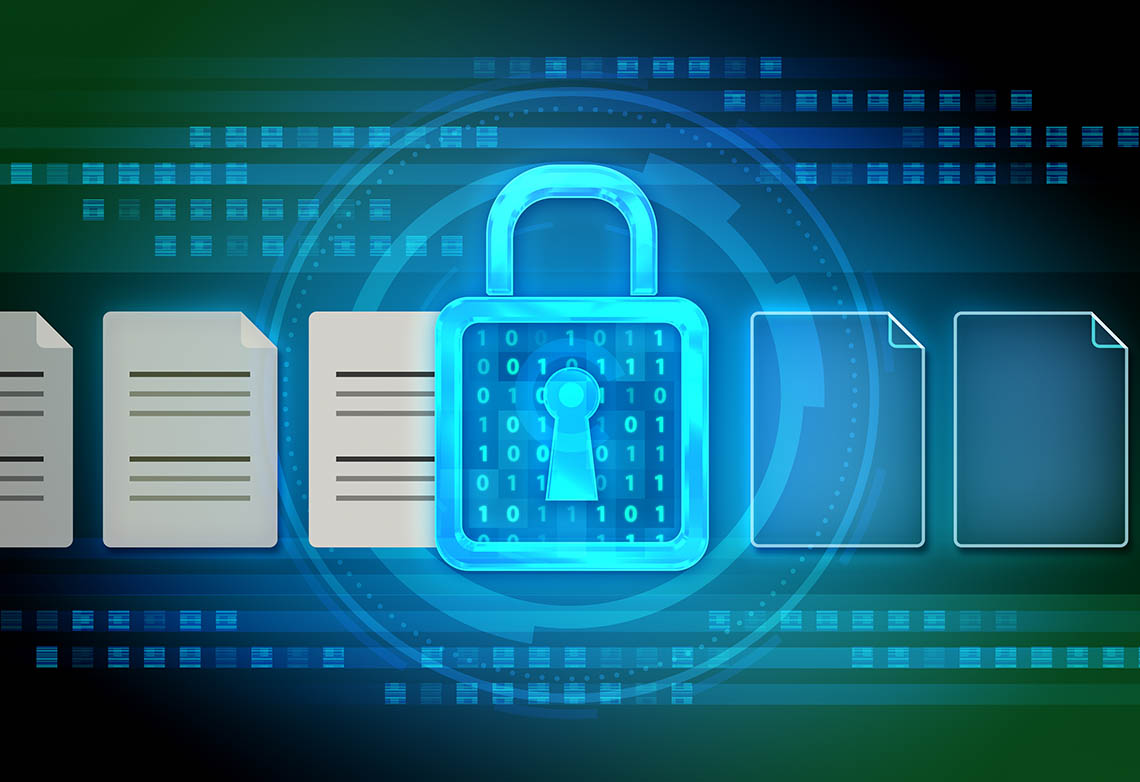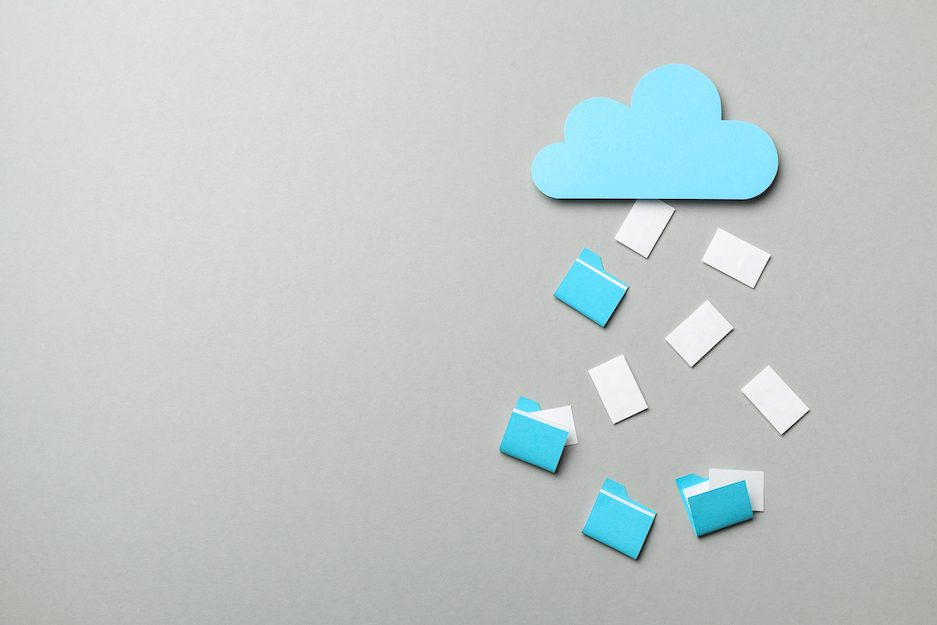File compression is the process of reducing a file or a group of files so they take up less disk space. There are two methods for compressing files: lossy and lossless.
Most types of computer files are redundant, with the same information repeated many times. Lossless compression identifies and removes these redundancies to store data more efficiently. None of the information is deleted or lost, which means lossless compression is also fully reversible.
Lossless compression is preferred whenever you need to preserve image quality, words, or data. For example, lossless compression of medical images ensures that all critical information is preserved and that the original image can be completely recovered. No data is lost during compression, and the image will not be distorted when it is decompressed.
While the file size can be reduced to aid in storage and transfer, lossless compression produces a larger file size than lossy compression.
With lossy compression, file size reduction is achieved by permanently removing unnecessary bits of data. This leads to much smaller files, but with the consequence of not being able to restore files to their original state after they are compressed.
Lossy compression is typically used with media files where data loss is not noticeable to the human ear or eye. For example, .JPEG is a lossy image format that is widely used for web-based images because it makes the images as small as possible to accelerate load times for a better user experience.
If you use lossy compression on files that are shared back and forth between collaborating individuals, more and more data is lost with each compression cycle. Eventually, the loss becomes detectable.
In this article, we will look at the benefits of compressing files, especially for organizations that handle sensitive data. We will also learn how to compress a PDF into an email.
Top benefits of file compression
When most people think about file compression, the main benefit that comes to mind is storage space optimization. For example, cloud services price storage options based on the number of users and the total amount of stored data. Organizations that need to secure a large volume of files will strain the cloud’s servers, increasing the price of the storage solution.
Here are just a few benefits of file compression:
Storage space optimization. Uncompressed files take up more space on hard drives and servers. With file compression, you can reduce files to anywhere from 15–90% of their original size depending on the data they contain.
Faster transfer speeds. File size impacts how quickly you can send and receive data. On average, a compressed file transmits in a tenth of the time needed to send the same file in an uncompressed format.
Enhanced mobility. As remote and hybrid work environments become more common, it is important to ensure swift and secure communications between disjointed parties. Compressed files are better for mobile accessibility, ensuring teams can work together from anywhere at any time.
Improved data security. Some file compression solutions, including WinZip® Enterprise, encrypt your files to protect sensitive data. Encryption grants access to data through unique keys, giving you more control over how files are accessed.
What files require compression?
A file can come in many sizes depending on the contents of the data. For example, a plain-text file with no attached or embedded style will be much smaller than other file types. However, the majority of current word processors use rich text format, which contains styles and formatting information that increase overall file size. As such, even text documents benefit from file compression.
Media files, such as videos, graphics, audio, and images contain embedded information that increases the overall file size:
Image file sizes are determined by the number of pixels per inch (PPI). A large PPI holds more information, creating a high-quality image with a larger file size.
Audio files are embedded with digital audio data to produce high sound quality and eliminate distortion, which in turn increases their size.
Video file sizes are influenced by their resolution, bitrate, and frame rate. This is why, for example, a 1080p video takes up 103 MB of storage for every minute of footage.
Word documents, spreadsheets, and PDFs are other common file types whose size depends on the amount and type of embedded information:
Microsoft Word documents can contain embedded fonts that increase the file size. Inserting images into a Word document will also increase the overall size of the file.
Excel spreadsheets can take up significant storage space, even if they do not contain a lot of data. Empty, unused cells are a key contributor to overly large spreadsheet files because Excel will still process them as though they contain data. Referencing hundreds or thousands of empty cells will negatively impact the overall file size.
PDF files can contain images, links, videos, and many other data types. More data means a larger file. Embedded fonts can also increase the size of a PDF.
The Importance of file compression for sensitive data
Compression isn’t only useful for lowering file sizes or increasing transfer speeds. It also enables you to add file-level encryption for your sensitive documents. Encryption protects data from being accessed by unauthorized individuals.
For example, 256-bit Advanced Encryption Standard (AES) encryption makes data inaccessible to anyone without the proper decryption key or password.
Virtually impenetrable, AES algorithms are the worldwide standard for protecting sensitive, controlled unclassified, and classified information. Experts estimate that attempting to bypass 256-bit AES encryption using a brute-force attack would take trillions of years.
AES encryption is symmetric, which means it uses the same key to encrypt and decrypt data. This simplifies the encryption and sharing process. When you encrypt a file with a unique key and send it to a coworker, they will use the same symmetric key to decrypt the file.
Compression with encryption ensures the safety of the information in the file and compliance with data privacy regulations. Examples of such regulations include, but are not limited to, the following:
Medical professionals, government programs, insurance providers, and business associates of covered entities are subject to the requirements of the Health Insurance Portability and Accountability Act (HIPAA). This includes the protection of electronic protected health information (ePHI) through safeguards including encryption.
Financial institutions are required by the Gramm-Leach-Bliley Act (GLBA) to use encryption to protect customer and consumer private information.
Governmental agencies must use FIPS-certified encryption modules to protect sensitive and confidential information for compliance with the Federal Information Security Modernization Act (FISMA).
How to compress a PDF into an email
WinZip Enterprise is a comprehensive solution that protects your critical data and lets you zip, encrypt, and send virtually any file type, including PDFs.
Compressing a PDF with WinZip Enterprise takes only a few steps:
Locate the file(s) you want to compress.
Right-click to open the WinZip Enterprise dropdown menu and select one of the following options:
Add to Zip file: This option enables you to create your own Zip file name, compression type, method of encryption, and other customizable features.
Add to [filename].zip(x): Select this option to create a Zip file using the default compression method.
Right-click on the zipped folder to open it in WinZip Enterprise and access advanced file management tools.
Compose your email message and click “Attach File.” Select the zipped file(s), attach it to the email, and send it.
Compress and protect your data with WinZip Enterprise
WinZip Enterprise uses lossless AES encryption that reduces file size while increasing data security. This encryption occurs at the file level rather than the device level, ensuring that files are secure in transit and at rest.
File compression and encryption are only effective if the solution is easy to use and suitable for your needs. For this reason, WinZip Enterprise was developed to be fully customizable, ensuring that your IT team can set and enforce policies and standards that will keep your data safe.
WinZip Enterprise is also compliant with Windows Information Protocol (WIP), which secures corporate data on employee devices. By tagging corporate data on these devices, IT admins can deploy internal security controls that automatically encrypt data that is downloaded, saved, or retrieved from your organizations’ apps, networks, and protected domains.
Learn more about WinZip Enterprise’s file compression features and benefits.